As technology advances, newer software and applications are designed to take advantage of the latest hardware capabilities. This means that older laptops may not have the necessary processing power, memory, or storage capacity to run these newer programs effectively. As a result, users may find that their old laptops are no longer able to keep up with their needs and may need to consider upgrading to newer hardware in order to stay productive.
But hold on.. This is not just another post where I'll tell you to do a disk clean-up or try again after restarting your laptop.
In this post, I'll tell you how I made a laptop run again at a very decent speeds which I was about to sell-off or maybe even scrap. The laptop can now handle multitasking pretty easily as compared to earlier when it didn't even boot for 2 minutes.
So what was the senario like?
- First of all, it was an an old HP laptop running on i3-5005U (5th Gen) with 4 GB of DDR3 (1600 Mhz) RAM. We'll that's not that bad you might say.. it should atleast boot.
- Well no.. It was running over a slow 1 TB 5400 RPM HDD. The OS was installed in the same slower HDD which cased the disk to be on "100%" usage and made the laptop barely usable.
- Another one was it was running off an HP customised boot image with loads of unwanted bloatware from HP's image.
So what did I do to make it better?
- As we all know the traditional HDDs are very slow as compared to the newer SSDs. So firstly, I got a 240 GB 2.5" SATA SSD from amazon. Why did I go with the 2.5" SSD not the NVMe? Well.. it's an old laptop and doesn't support the NVMe drive hence the 2.5" form factor and I replaced it with the older and slower 5400 RPM HDD. The one which I got was Crucial BX500 240 GB. I got it around ₹1100.
SSD Link: koulinc.xyz/SSD - Secondly, I upgraded the RAM from 4 GB to 8 GB. The reason for upgrading the RAM was to handle a little bit of multitasking (like 3 excel sheets at once, well what do you expect from i3 5th Gen 😂). The one which I got was from Simmtronics. It comes with 3 years of warrantly (and was the cheapest with very good ratings). I got it for ₹665.
RAM Link: koulinc.xyz/RAM
So you remember, the laptop originaly came with 1 TB 5400 RPM HDD of storage. Well this HDD might not be good for running the latest and greatest Windows OS out of, but what it is good at is storing the data ofcourse and also 1 TB is a lot of storage so I didn't just replace it with newer and way faster SSD.
Luckly, this laptop had a CD drive.. Wait do you guys still remeber CDs right? No? It's alright, even I forgot about them until now. So it had a CD drive, which is useless these days. So the last step which I did was ordering a Caddy. - Caddy? What is a Caddy you might ask. Caddy for HDD refers to a device or a tray that allows for the easy insertion and removal of hard disk drives (HDDs) from a computer or server. It is a convenient and efficient way to swap out hard drives without having to dismantle the computer or use tools. Caddies for HDDs are commonly used in enterprise-level servers, but they can also be used in desktop computers and other systems that require frequent swapping of hard drives. The caddy typically includes a mechanism to secure the drive in place and connect it to the computer's power and data cables.
So this Caddy can be inserted instead of the CD drive and that's what I did. I got a Caddy of amazon. These Caddys are very cheap to get. The one which I got was from LAPSTER. It had the fastest delivery, very good ratings, was the cheapest and was the best seller. I confirm that as well because I used it personally and the material was very good and not cheap at all. I got it for ₹162.
CADDY Link: koulinc.xyz/CADDY
After installing this Caddy and replacing it with the CD drive, I was able to use my older 1 TB HDD as an extra storage drive to store my stuff and data on this laptop.
So after doing all that hardware changes, it was time for the software magic. So as I earlier mentioned, this laptop was running off a HPs custom boot image with a lot of bloatware. So I download the vanilla boot image from Microsoft's website. It was with the help of Media Creation Tool I was able to create a bootable USB for the vannila image. It's pretty explanatory once you download the tool and open it.
Windows 10 Media Creation Tool: koulinc.xyz/Win10MCT
And that's how I upgraded my laptop from a potato to a rocketship! Now I just need to make sure I don't accidentally launch it into space.
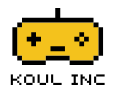


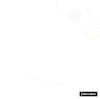





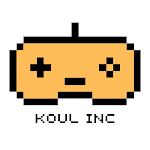
2 Comments
Great atrticle Shivam. Thank you
ReplyDeleteThank you very much. Glad it helped!
Delete